Steps To Submit & Pay PCB Via MyTax E-PCB Plus
Manual Submission
1. Login to MyTax portal at https://mytax.hasil.gov.my/
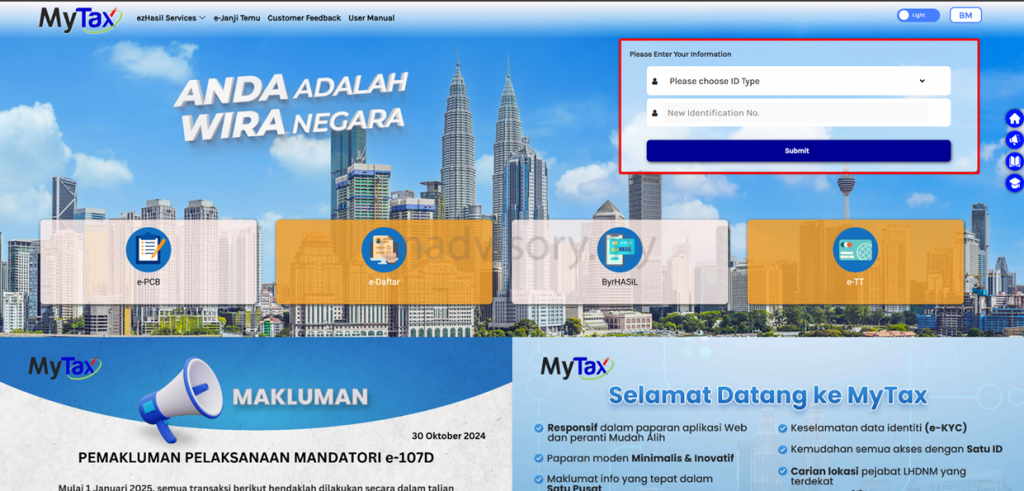
2. Change role selection to Employer of your company.
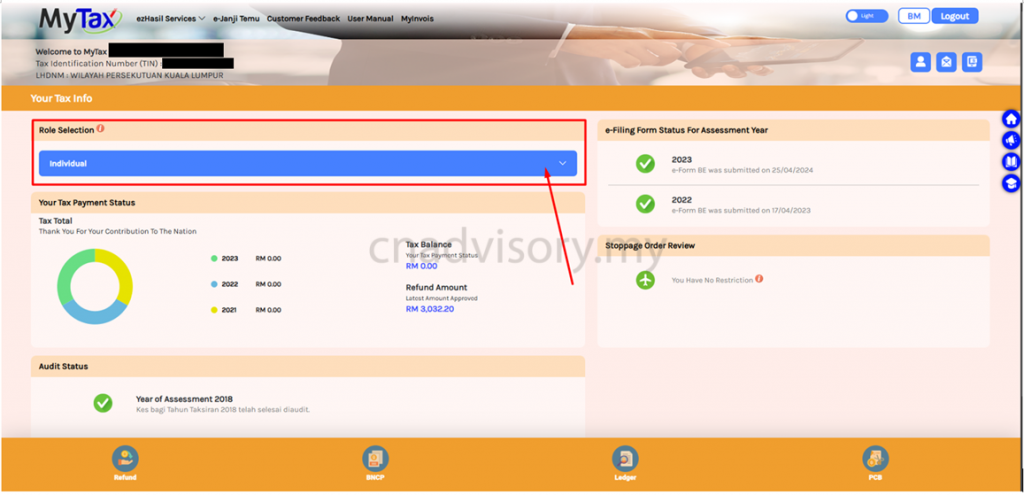
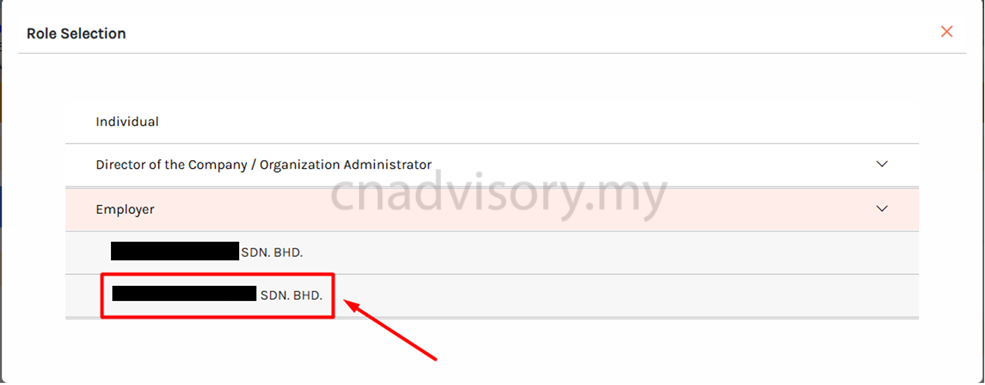
3. Go to ezHasil Services -> e-PCB Plus -> e-PCB Plus.
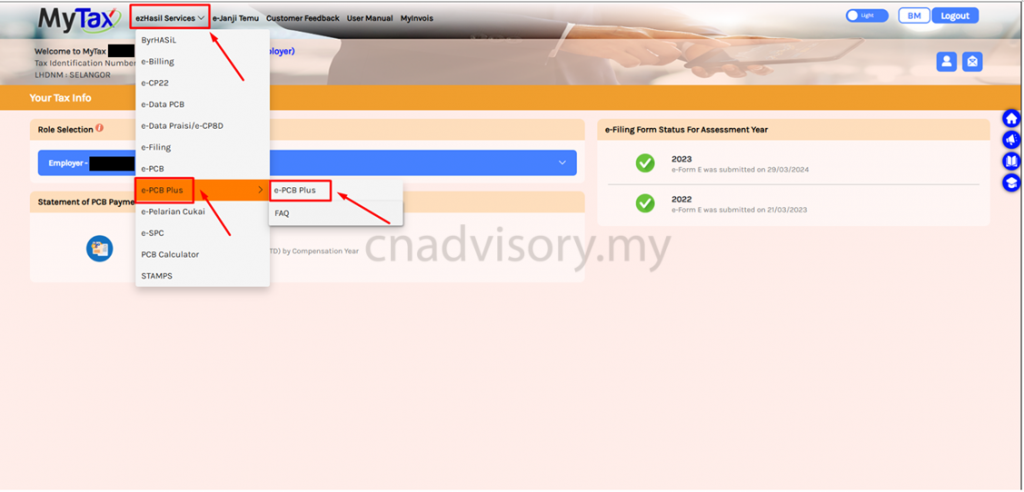
4. Go to Employee -> Employee Group -> Add Employee Group.

5. Key in relevant details and click add (Eg : Director / Staff).
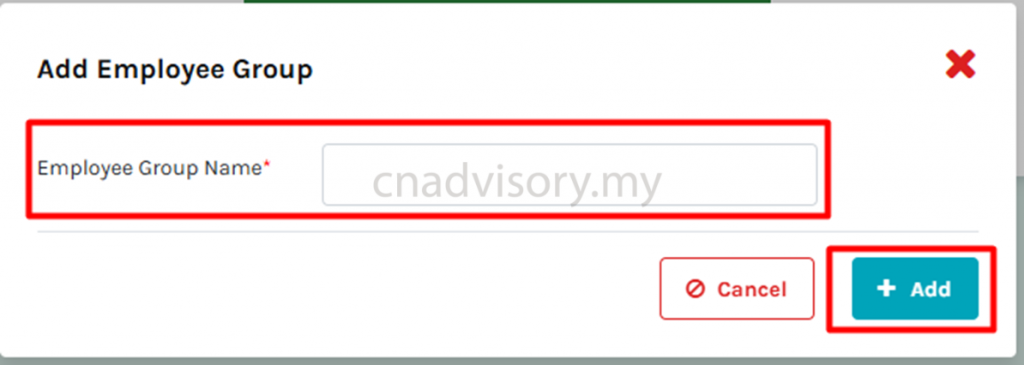
6. Go to Employee > Employee List > Add Employee.

7. Select relevant identification type, and fill in the identification number, then click add.
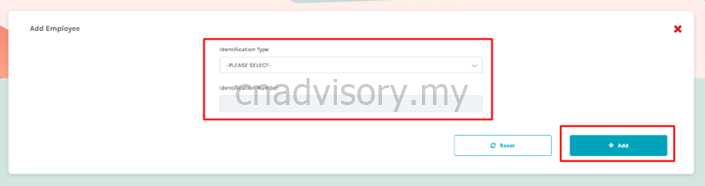
8. Update the employee details accordingly, and click save.

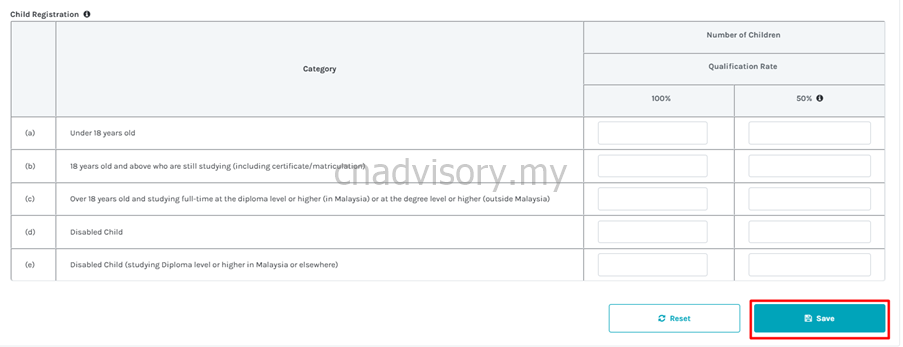
9. Go to Services -> e-PCB.
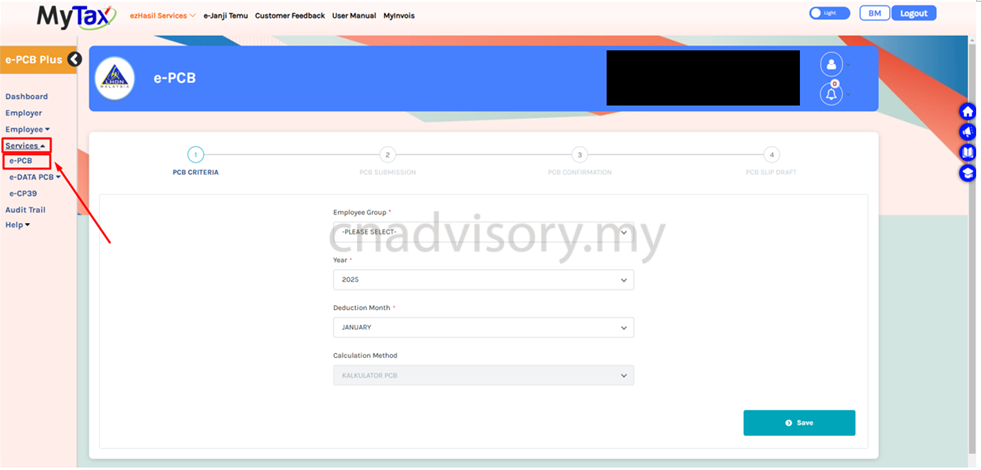
10. Select relevant employee group, year & month for the period you would like to submit your PCB, then click save.

11. Click Add Employee and select the employee that you would like to submit.
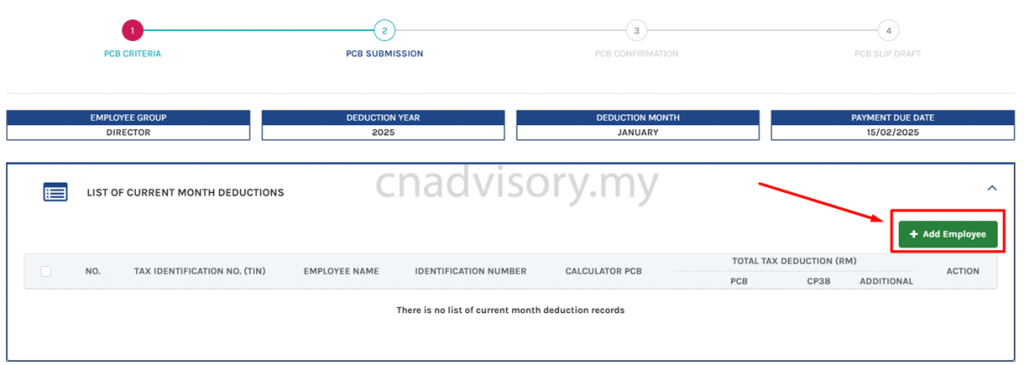
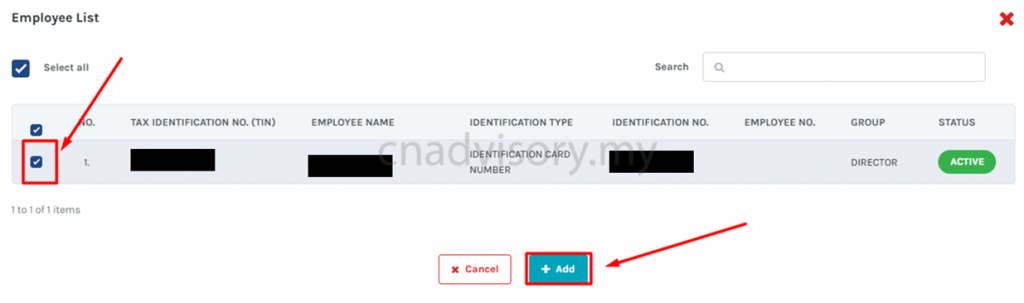
12. Select Calculate PCB
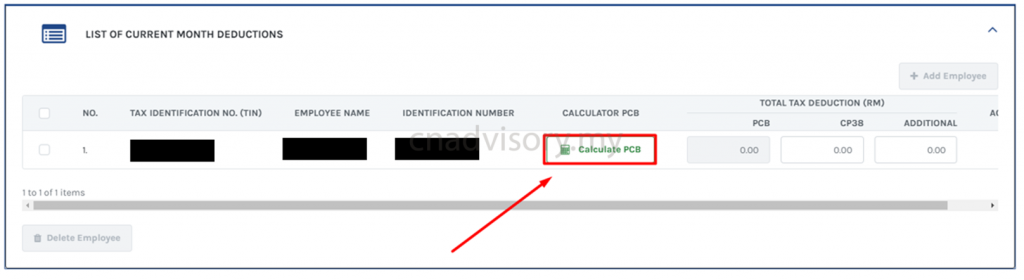
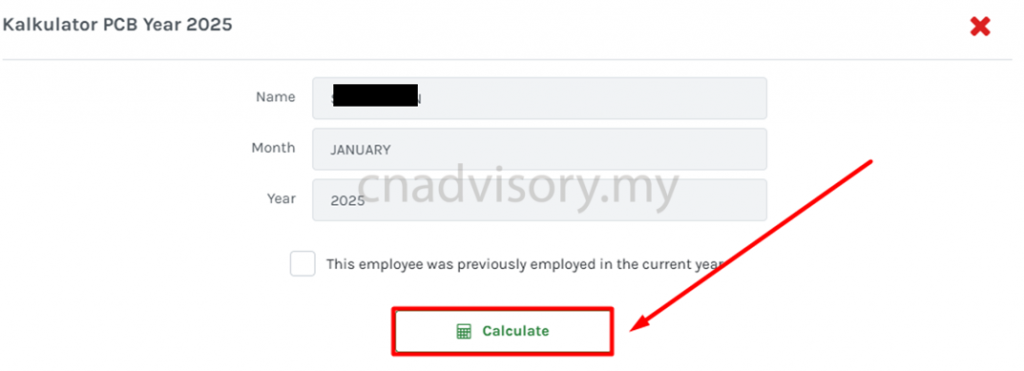
13. To tick this box if the employee has employment income in the months prior to the current month, in the same year.
(Eg This should not be ticked in Jan PCB calculation as it is First Month of the year / This should not be tick for new staff in the month who has NO employment income prior to the current month in the year)
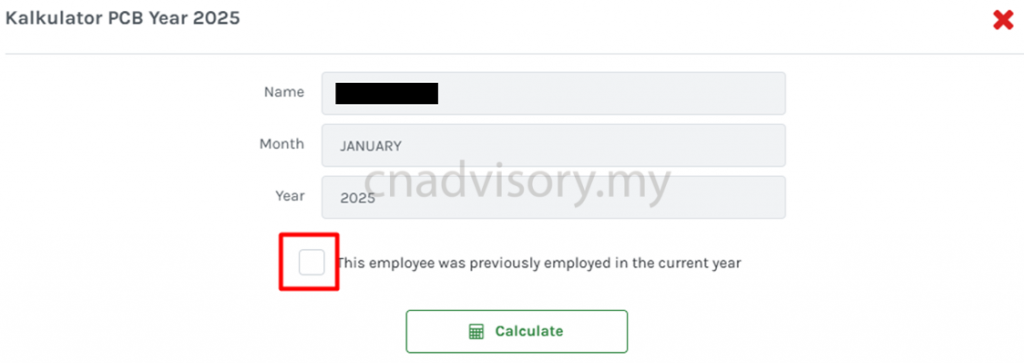
Refer to 14. (i) if you tick the box
Refer to 14. (ii) if you do not tick the box
If you tick the box
14. (i) Kindly update the details accordingly.
Child details, if any

Payroll details for previous month in the year

Tax relief for previous month, if any
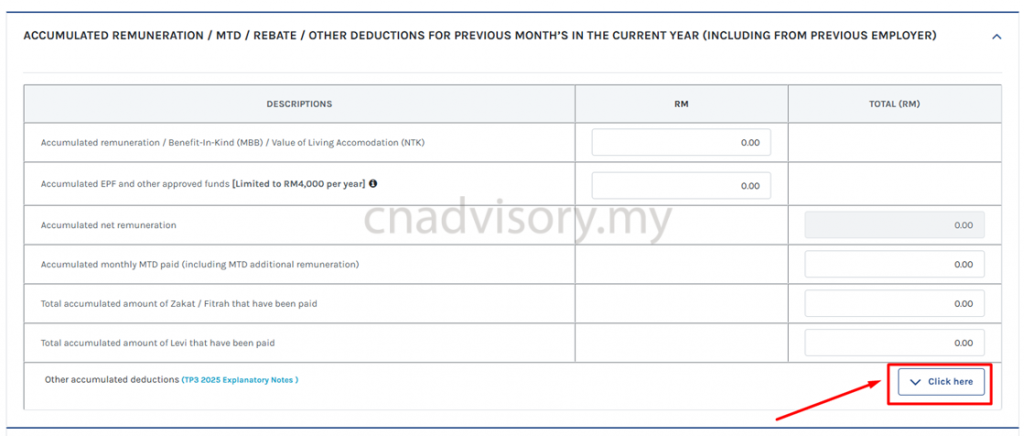
Payroll details for current month

Additional remuneration for the month, if any
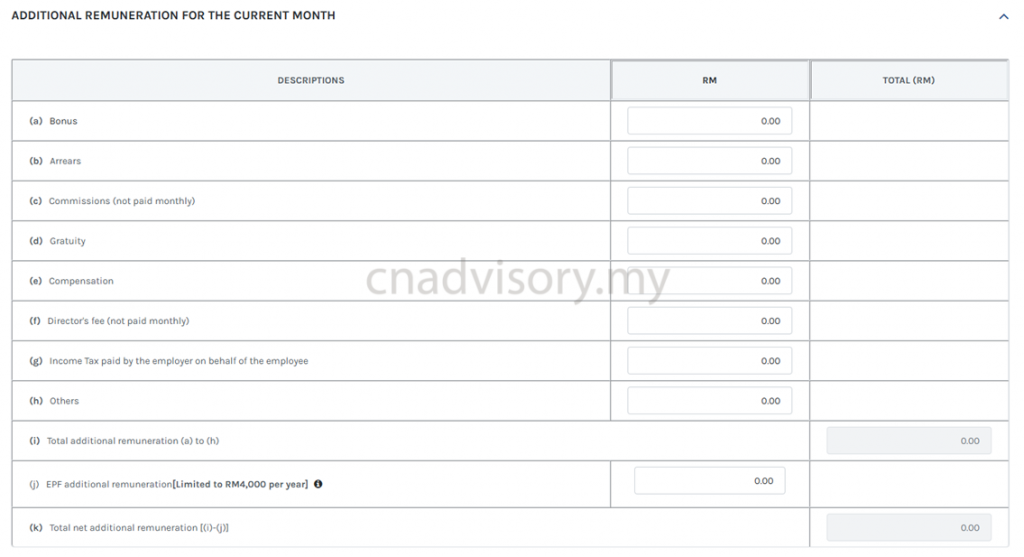
Tax relief for current month, if any
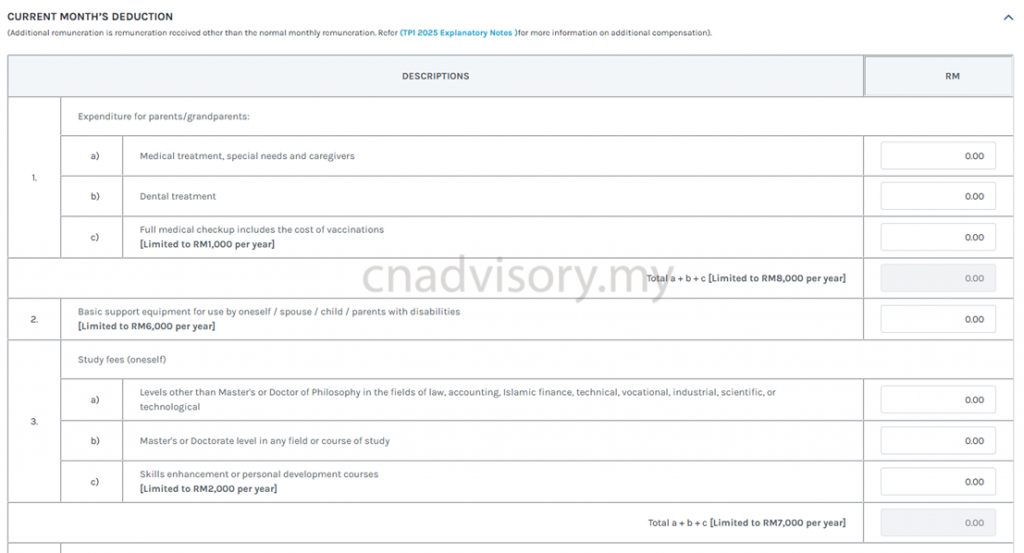
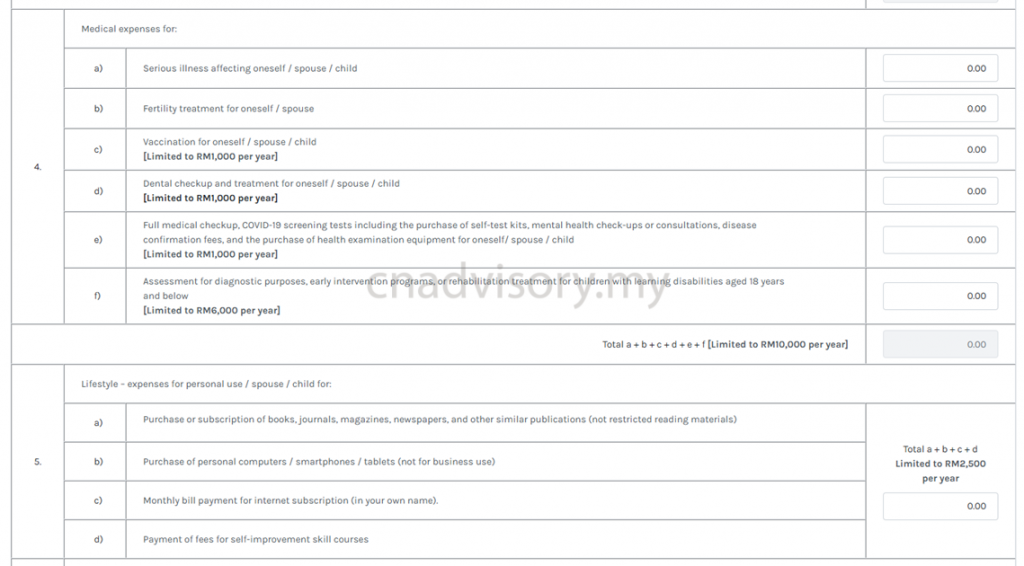
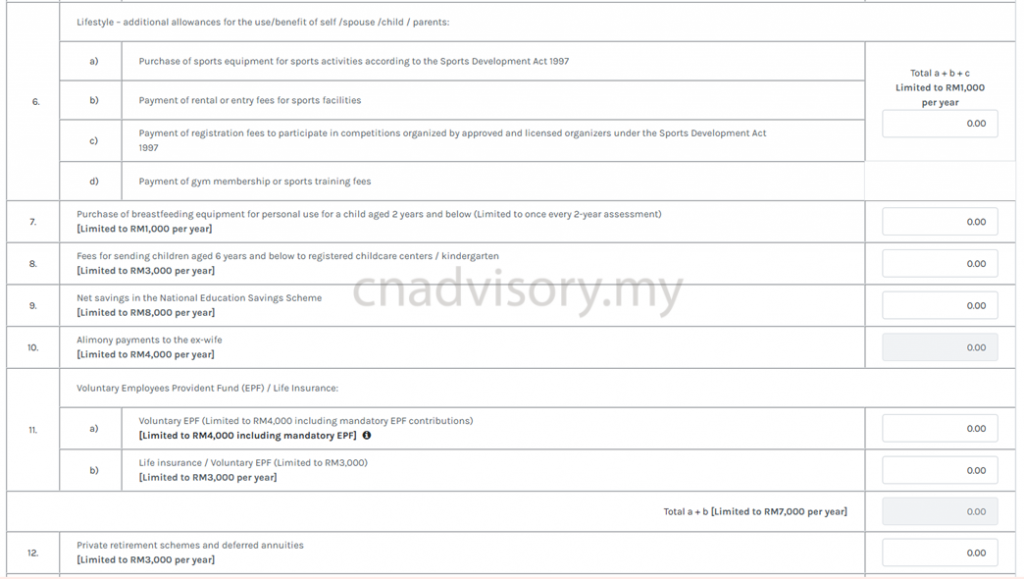

Tax rebate for current month, if any

If you do not tick the box
- (ii) Kindly update the details accordingly.
Child details, if any

Payroll details for current month

Additional remuneration for the month, if any
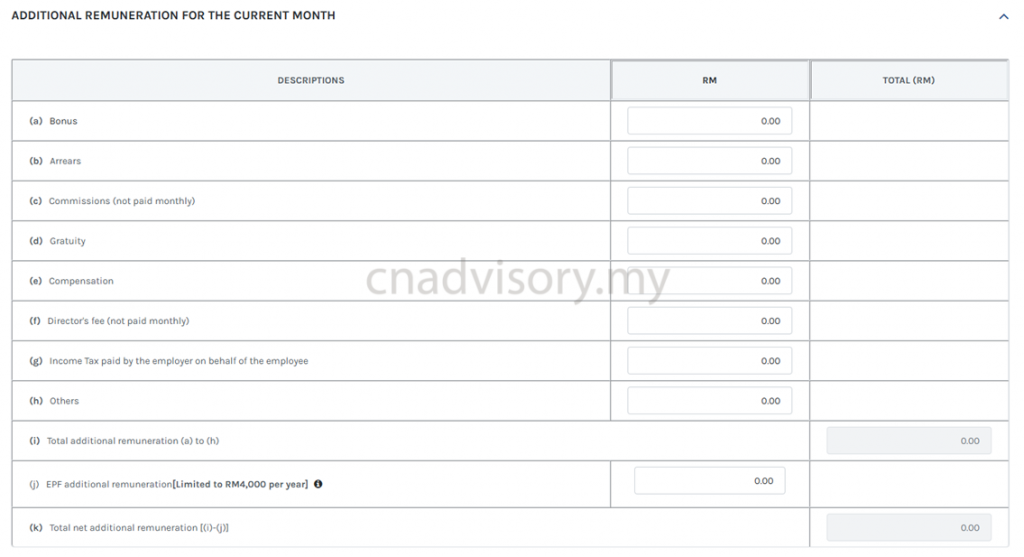
Tax relief for current month, if any
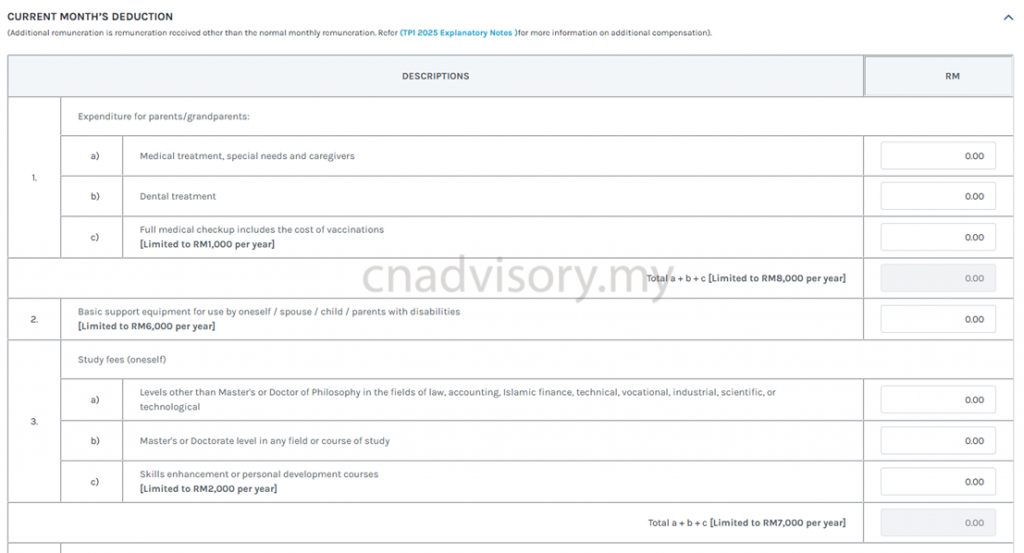
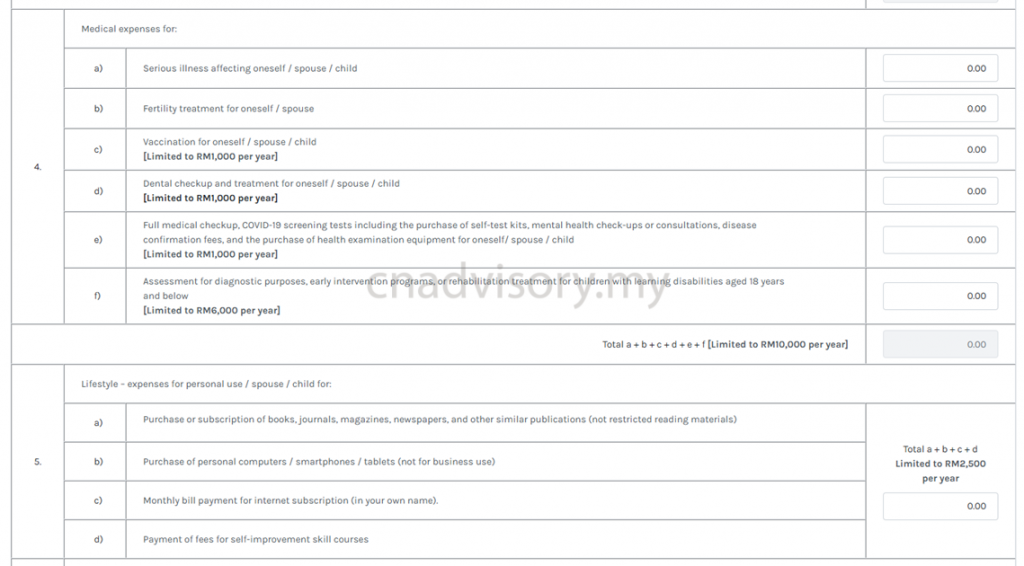
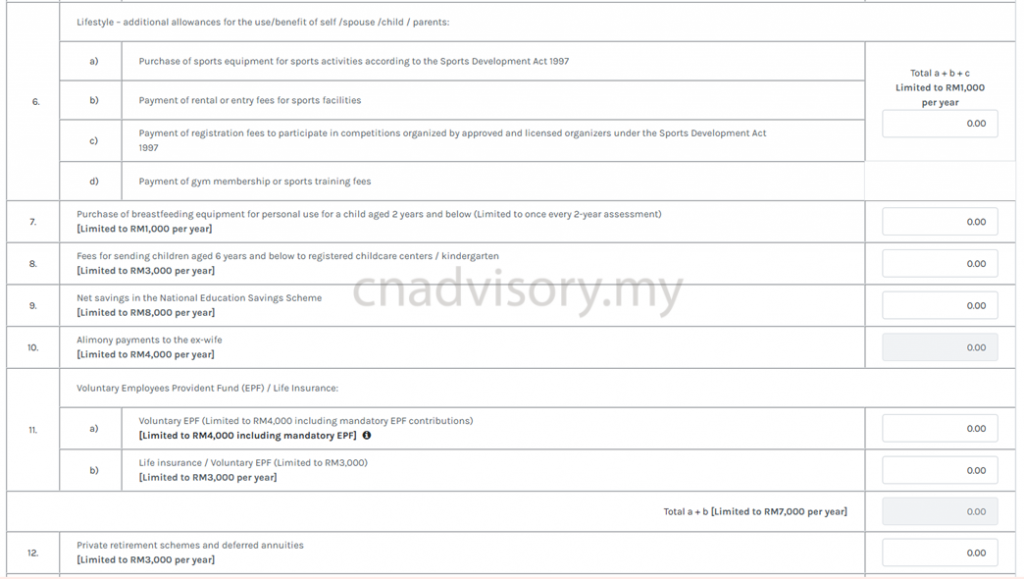

Tax rebate for current month, if any

15. After update the details, click calculate & save.

16. Click Print if you wish to print / save the report.
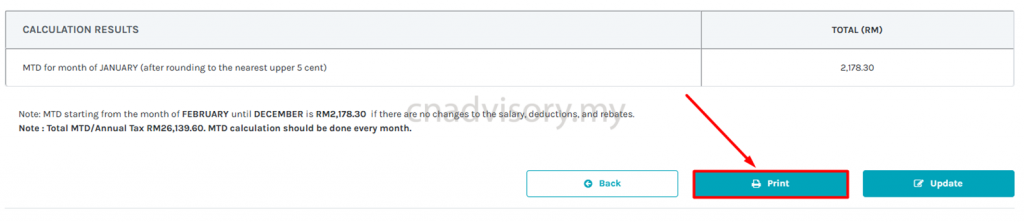
17. Then click Back to return to main page.


18. Under responsible officer, check information in Name, Email, Phone number & Identification number box whether are correct, and fill in the designation box.
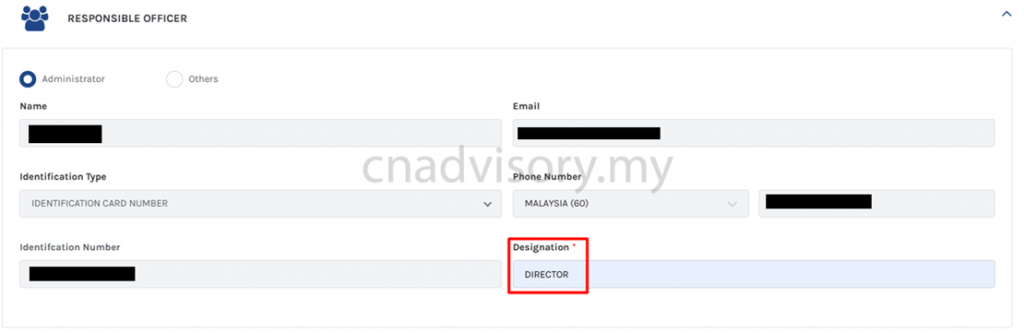
19. If the information as above is incorrect, you can amend the information under profile.

20. Update the details accordingly and click save.
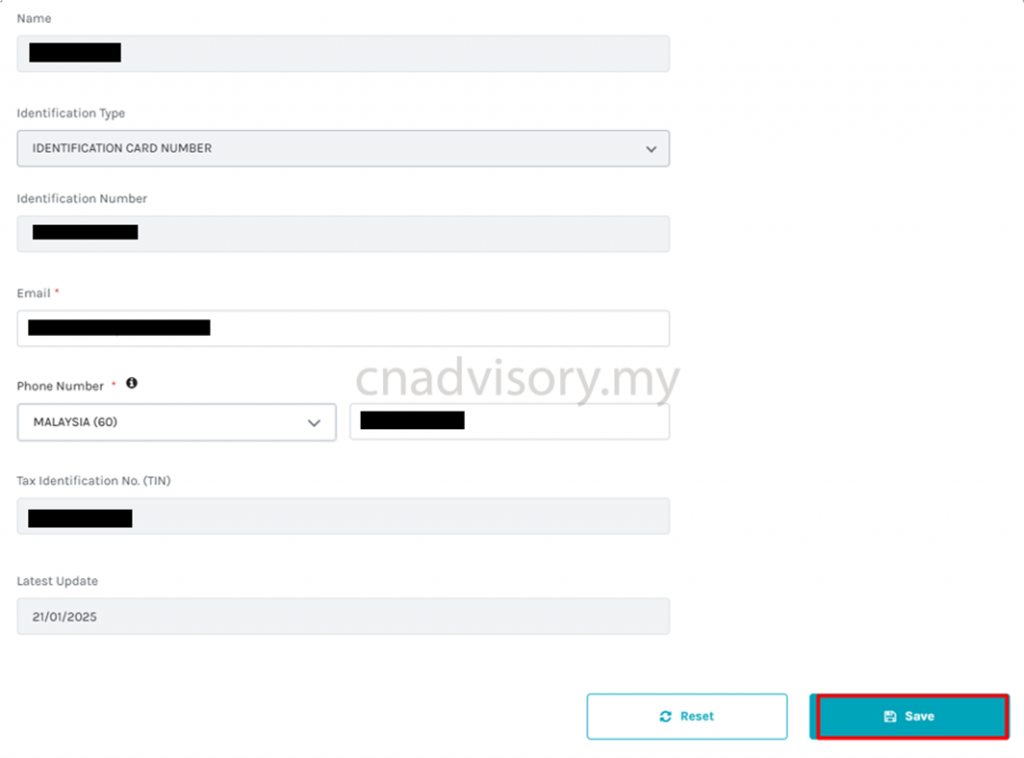
21. After you have confirmed, click next for submission.
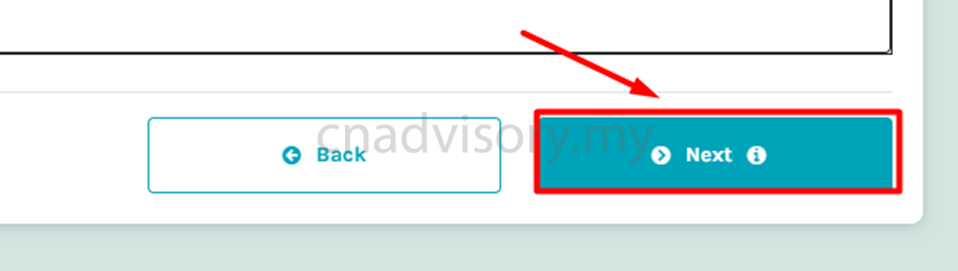
22. Click Confirmation.

23. Click Payment if you wish to make payment directly.

24. Fill in the information and choose your relevant payment method.
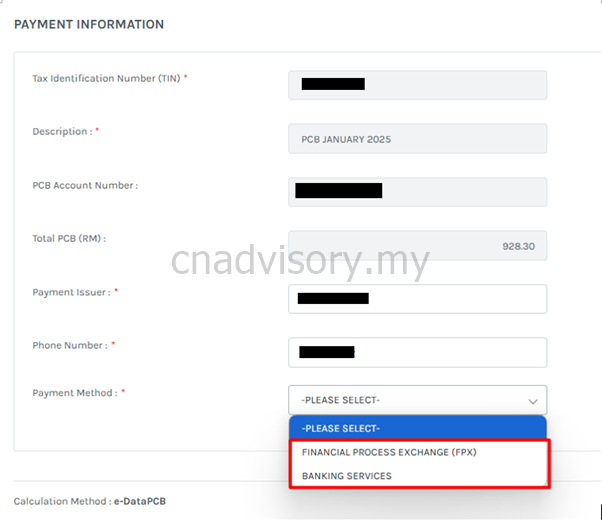
25. Scroll down, click next.
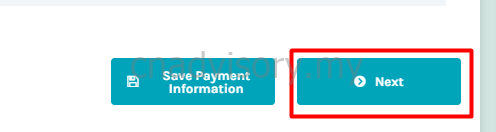
Refer to 26. (i) if you select FPX
Refer to 26. (ii) if you select Banking Services
26. (i) If you select FPX.
Click Yes
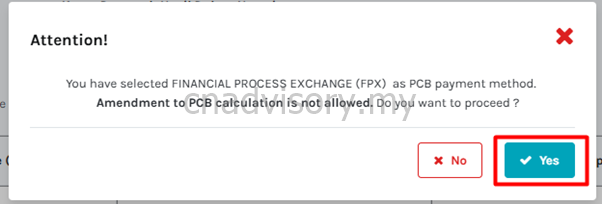
Click FPX
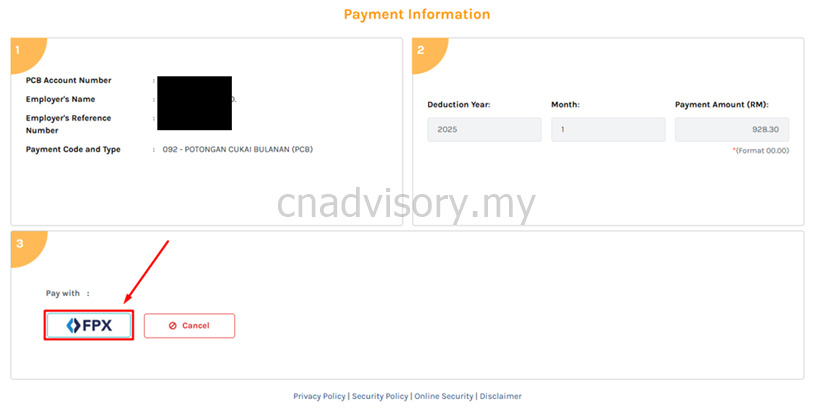
Fill in bank details accordingly, tick the box for terms & conditions, and click proceed

Then it will bring you to the relevant internet banking website.
26. (ii) If you select banking service.
Select the relevant instrument type
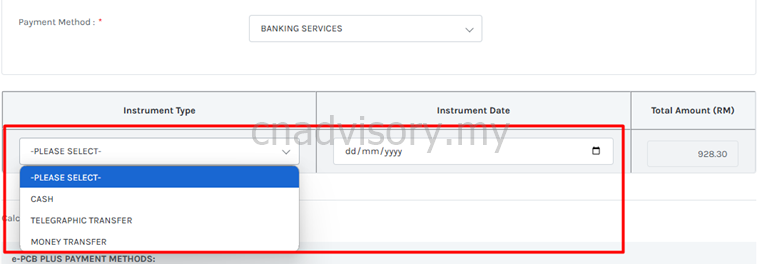
Scroll down, and click Next

Click Yes
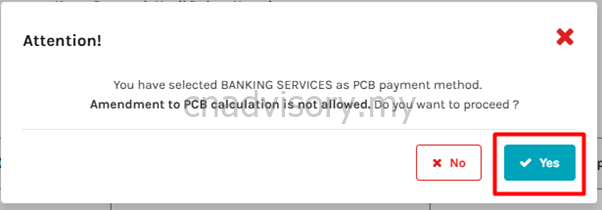
Then you may login to your online banking website and made payment to the details as below.


